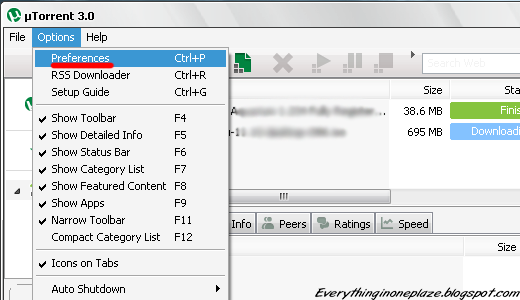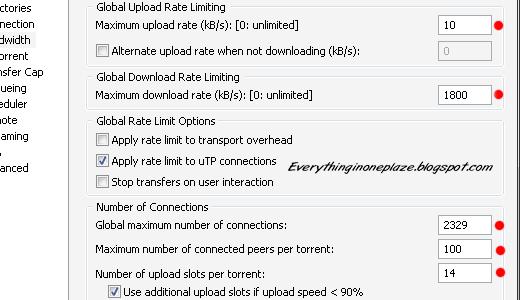Steps:
1. Attache your Pendrive or USB Stick and FORMAT as FAT32.
2. Download Universal USB Installer
3. Run it and click on Agree.
4. Select your OS from DropDown List that you want to make bootable USB.
5. Browse your OS ISO file from your System. (Note: For this you must have ISO extension file only.)
6. Select your USB or Pendrive Letter very carefully.
7. Click on Create, Process will be start, Wait for while untill it finish.
Now your ready to install your OS from USB or Pendrive...
1. Attache your Pendrive or USB Stick and FORMAT as FAT32.
2. Download Universal USB Installer
3. Run it and click on Agree.
4. Select your OS from DropDown List that you want to make bootable USB.
5. Browse your OS ISO file from your System. (Note: For this you must have ISO extension file only.)
6. Select your USB or Pendrive Letter very carefully.
7. Click on Create, Process will be start, Wait for while untill it finish.
Now your ready to install your OS from USB or Pendrive...